How To Switch To Expert Mode In Google Ads
Switching from Google Ads Smart Mode to Expert Mode
May 25th, 2021 | 4 min
So you have started using Google Ads? It's a great step to increasing visibility & brand awareness but managing these campaigns alongside your SEO and online content can be a challenge. When setting up your Google Ads account, making the change from Smart Mode to Expert Mode could be the step you need to take to ensuring the right investments are being made in your PPC strategy.
If, like most marketers or business owners, you would like a little more control over what you spend, how you spend it, and where you spend it then it's time to switch to Google Ads Expert.
While Smart Mode is good for those who just want a steady stream of traffic without all the complications, it does severely limit your ability to optimise as all strategies for auction bidding are handled by Google.
We are going to show you why making the switch to Google Ads Expert Mode is the best step for your PPC Strategy and how Brave can help you manage it going forward.
What is the difference between Smart and Expert Mode?
Your Google Ads experience will differ slightly depending on whether you're in Smart Mode or Expert Mode.
Google Ads Smart Mode
Google Ads Smart Mode is Google's "starter package" that simplifies its advertising platform for advertisers with smaller budgets or those who don't consider themselves PPC experts. Every campaign in Smart Mode is a "Smart campaign". These campaigns allow the user to choose their goals for their business and where they want to advertise, then Google uses machine learning to deliver real results tailored to those goals. This can be anything from phone calls, in-store visits, and calls to action on their e-commerce websites.
Google promises: "more customers with easy advertising!" And then: "Set up your online ad in 15 minutes and let Google do the rest."
(source: https://kickpoint.ca/why-you-shouldnt-use-adwords-express/)
Most new Google Ads users will join Google Ads in Smart Mode. It will enable the new user to run their campaigns almost immediately without having to conduct keyword research and craft ad copy. Essentially, all the advertiser needs to do to get started is tell Google about their business and Google will take care of the rest.
Google Ads Expert Mode
Google Ads Expert Mode offers the full range of Google Ads features and campaign types. Unlike Google Smart Campaigns where your goals are limited to a small number of presets, Expert Mode provides campaigns with a number of goal types, as well as the ability to track leads and user journeys.
It is called "Expert Mode" for a reason. Yes, it gives advertisers more control over their bidding strategies and campaigns but it sometimes can require more complex management. If you're not familiar with the Google Ads Expert Mode, it can be a bit a lot to take in. Don't let this scare you though! This mode is overwhelming because Google collects tons of data for you. If you are able to learn how to read this data properly (or find someone to do this for you) then your Ads account could transform your business.
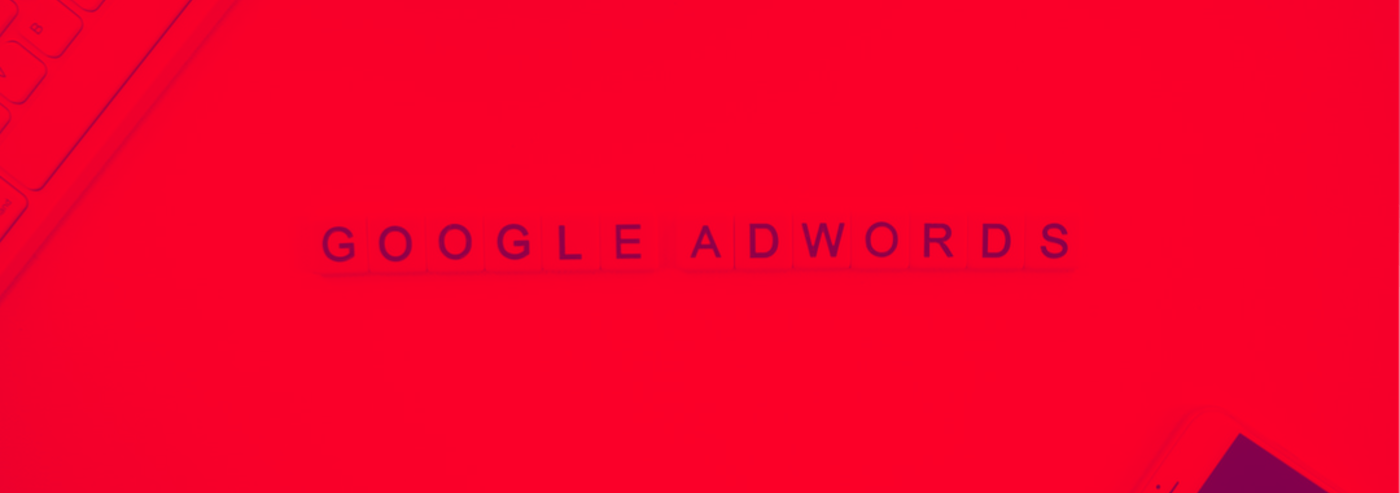
Why should you switch to Google Ads Expert Mode?
Now, we aren't saying that Smart Mode is a bad place to start when beginning your PPC story. New Google Ads users default there for a reason. But when it comes to optimising your campaigns and getting a real Return On Investment (ROI), Expert Mode offers so much more.
Some of the best Expert Mode features:
Keyword Match Types
Unlike Smart mode, Google Ads Expert lets you expand your keyword match types to more than just Broad match. Being able to utilise Phrase match, Exact match, and Broad match across your campaigns gives Google more freedom to show your ads when they want and increases the likelihood that your ads will appear for irrelevant searches.
Negative Keywords
Expert allows you to include negative keywords which makes sure that the unwanted ad spend is controlled. As it narrows down the relevant keywords and prohibits unwanted keywords from driving traffic to your business.
Extensions
Extensions allow you to expand your ads. You can add a phone/call button to your ad for mobile users, you can create site links that occupy more space in the search results, or you can include your location. Using these extensions makes your ads more noticeable and it will help your ads appear more. Creating ad extensions help enhance your ad and can typically lead to an uplift of 15% in click-through rate (CTR).
How can Brave help?
- If you've been using Google Ads Smart mode and you are looking to make the switch to Expert then follow these simple steps:
Once signed into your Google Ads account, click the Tools icon Google Ads in the top right-hand corner.
Select Switch to Expert Mode. - Once you've switched to Expert Mode, you'll be able to access the full Google Ads experience and create all Google Ads campaign types, e.g. Search, Display, Video, App, Shopping.
If you are already using Expert Mode and don't seem to be generating results, or if you're looking to start a campaign, we strongly recommend utilizing an Ads/AdWords certified specialist such as Brave. As an experienced PPC agency in Peterborough, we will spend time advising you on how you can get more out of your pay-per-click marketing budget.
Our team of PPC specialists have demonstrated to Google a level of expertise and competency, delivered measurable growth for each client, and has managed a certain level of budget. We're happy to evaluate your current account or even help you start a new one, and let you know if it's a good fit for your business.
If you want to discuss your Google Ads account with us, then why not get in touch, we're always happy to talk about how best we can support you.
How To Switch To Expert Mode In Google Ads
Source: https://www.brave.agency/switching-from-google-ads-smart-mode-to-expert-mode/
Posted by: johnsonprowelly.blogspot.com

You made such an interesting piece to read, giving every subject enlightenment for us to gain knowledge. Thanks for sharing the such information with us to read this... google ads agency toronto
ReplyDelete